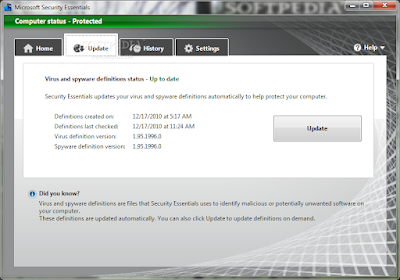Microsoft’s loyal customers are finally getting the operating system they deserve with Windows 7, and it was well worth the wait.
First, to provide full disclosure (as critics have requested in our previous Windows 7 write-ups) yes, I am indeed a Mac user. But until heading to college, I grew up on a steady diet of Windows. (I made the switch after a system crash that resulted in the loss of an enormous school project.) With that said, Windows 7 thoroughly wowed me, dissolving the grudge I’ve held against Microsoft for many years.
The latest OS from Microsoft delivers a truly next-generation interface that will transform the way we use our computers, while addressing a number of nagging issues that have turned off Windows users in the past. The Windows team deserves a round of applause.
The best decision Microsoft made this time around was listening to its customers. The company crowdsourced feedback and distributed a free Windows 7 beta to Microsoft enthusiasts back in January. The result is an OS designed to beautify PCs both old and new, while retaining many of the features Microsoft fans have adored about Windows and removing many major annoyances.
Cleaner Design, Smoother Operation
Microsoft’s trademark “Start” taskbar gains a cleaner, more modern aesthetic along with a convenient systemwide search tool at the very bottom. Gone are the nagging screens that popped up in Vista, giving warning that the most basic programs could pose potential security risks. (Alerts are instead displayed in an Action Center so you won’t be bothered.) And once you get the hang of Windows 7, say goodbye to endless Alt-Tab keystrokes to navigate your windows with a new feature set called Aero.
Brand new to Win 7, Aero introduces a major change to the user interface, which should accommodate an ever-growing generation of digital multitaskers. Aero Peek, Aero Snap and Aero Shake are three window-management tools, similar to Apple’s Exposé in Mac OS X.
Aero Peek will be most frequently used. When activated, the feature displays outlines of all your open windows behind your active window; each outlined box contains a thumbnail previewing its corresponding window to help you choose. Aero Peek can be executed with a hotkey or hovering the mouse cursor over a button in the bottom right of the screen.
Aero Snap automatically re-sizes and positions a window into a rectangle that takes up the entire right side of the screen. (The same happens if you drag to the left.) And then there’s Aero Shake, a feature where you click and hold onto a window and give it a shake, and any visible windows behind it disappears (minimizes, not closes).
Another great change in design is the way the taskbar is arranged, somewhat borrowing from the functionality of Apple’s Mac OS X Dock. Each open application is represented by a small square to save space, as opposed to the rectangular slabs that cluttered the screen in XP. With AeroPeek activated, you can also preview thumbnails of the activity of apps by hovering over their corresponding taskbar icons.
Also improved is the overall media experience, including a revamped Windows Media Center, streamlined networking to share files and gadgets between computers in your home, and a slew of extremely creative, gorgeous wallpapers to choose from for your desktop.
A Snappier Experience
Whenever enhancements and more detailed graphics are integrated into an operating system, one must wonder whether performance will be affected. Microsoft promises “faster, more responsive performance” in Windows 7. That’s true in some ways.
Running light benchmarks, there are very insignificant performance benefits when it comes to processor-heavy tasks, such as copying files or converting video files. The factor making a dramatic difference is how Windows manages memory. In older versions of Windows, every application you have open sucks up video memory, even if the windows are minimized. This isn’t the case in Windows 7: The only windows and apps using video memory are those visible on your screen. Indeed, that big tweak amounts to a faster, snappier computing experience. It’s one of those improvements that can’t be articulated by numbers; you have to put Windows 7 on your machine to believe it.
Another subtle-yet-significant change you’ll notice when upgrading to Windows 7 is it’s far less of a headache to get it up and running with your third-party hardware. Being a brand-new operating system, Windows 7 includes up-to-date drivers, which should automatically recognize your third-party hard drive, accessory or printer, and in most cases it’ll “just work.” In the cases where the OS doesn’t recognize hardware, Windows 7 will search a database to find the proper driver. You can even check if you’ll have any compatibility problems before upgrading to Windows 7 by running the Windows 7 Upgrade Advisor, which will point out any compatibility issues and how to resolve them.)
It’s Still Windows
Yes, you’ll need to buy third-party antivirus software again, because your new OS is a big, juicy target for new and exciting pieces of malware and trojans, Also, Windows 7’s software-compatibility checker is lame. Don’t have the right piece of software, such as Adobe Air, to run a certain type of file? You might have to find it yourself on the web and install it. That was our experience with several different formats, at least. Hardware compatibility is nice with Windows 7, but for software, it needs some work. Of course, once you have all your software up and running, you’ll rarely ever run into this problem again, so consider this a minor issue.
The biggest knock against Microsoft is making the installation of Windows 7 seem more complicated than it really is. There are five editions of Windows 7: Starter, Home Premium, Professional, Enterprise and Ultimate. To tell you which version of Windows 7 you should choose, Microsoft lays out an atrocious mess of a chart to illustrate upgrade paths.
Let us simplify the decision for you: If you’re a consumer reading this review today, 99 percent of you are likely to want Home Premium. If you’re an entrepreneur, you’ll want Professional. (Starter will only run three programs at a time; Enterprise has been available for big businesses for months and CTOs are unlikely to be reading consumer-oriented reviews at Wired; and Ultimate is aimed at a very niche audience of geeks who want to do anything they could possibly imagine with their machine.) Home Premium or Professional are going to be your two choices.
WIRED Aero whips up a more efficient and (dare we say it) fun UI experience. Smart memory management equates to snappier performance. Excellent hardware compatibility. Multimedia-savvy with good looks.
TIRED Stupidly complicated array of upgrade choices are confusing. It’s still Windows (beware viruses and clunky behavior with unrecognized third-party software). Upgrade process is time-consuming for XP users.
reviewed by Brian X. Chen